I learn now german and I miss the symbols that are not part of the english alphabet.
They are as follows:
ä - U+00e4
Ä - U+00c4
ö - U+00f6
Ö - U+00d6
ü - U+00fc
Ü - U+00dc
ß - U+00df
For generating a keyboard layout you need to download the Microsoft Keyboard Layout Creator.
Start the application and open an existing keyboard that you want to inherit, or create one from scratch. Don't be worry, there is no chance that you screw some of the existing layouts. When you double click on a particular key from the keyboard preview, a form for editing will appear. There you should make the changes.
For the german symbols you should use the codes above. I guess these codes are the Unicode representation of the symbols.
The software gives you the ability to simulate that some of the special (ctrl,shift,caps lock) keys or a combination of them is pressed. Also you can test the keyboard layout that you've just created(Project->Test keyboard layout) by manually writing some of the "new" symbols. Then it is a good thing to Validate the layout(Project->Validate layout). After the validation make sure to fill the properties of your layout(Project->Properties). Finally again from the 'Project' menu build the new layout. A setup will be generated. I've tested a layout on W7, Vista and Windows XP. It works just fine. Except the fact that on Windows XP the combination Left Ctrl + Left Alt + symbol worked only for ä. But this may be due to the specific PC, I don't know. However instead of Left Ctrl + Left Alt you can use AltGr that worked perfect even on XP.
Just to mention: If you don't have a well-grounded reason for checking the last 2 checkboxes on the properties form, my advice is DON'T!
I hope this will be useful for somebody except me.
Enjoy.
Here are some screenshots:
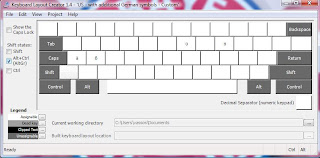
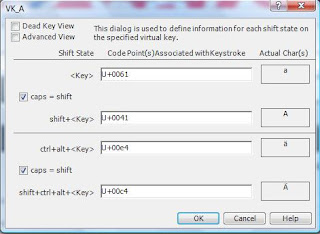
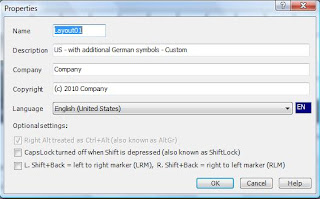
thanx a lot !
ОтговорИзтриванеvery useful